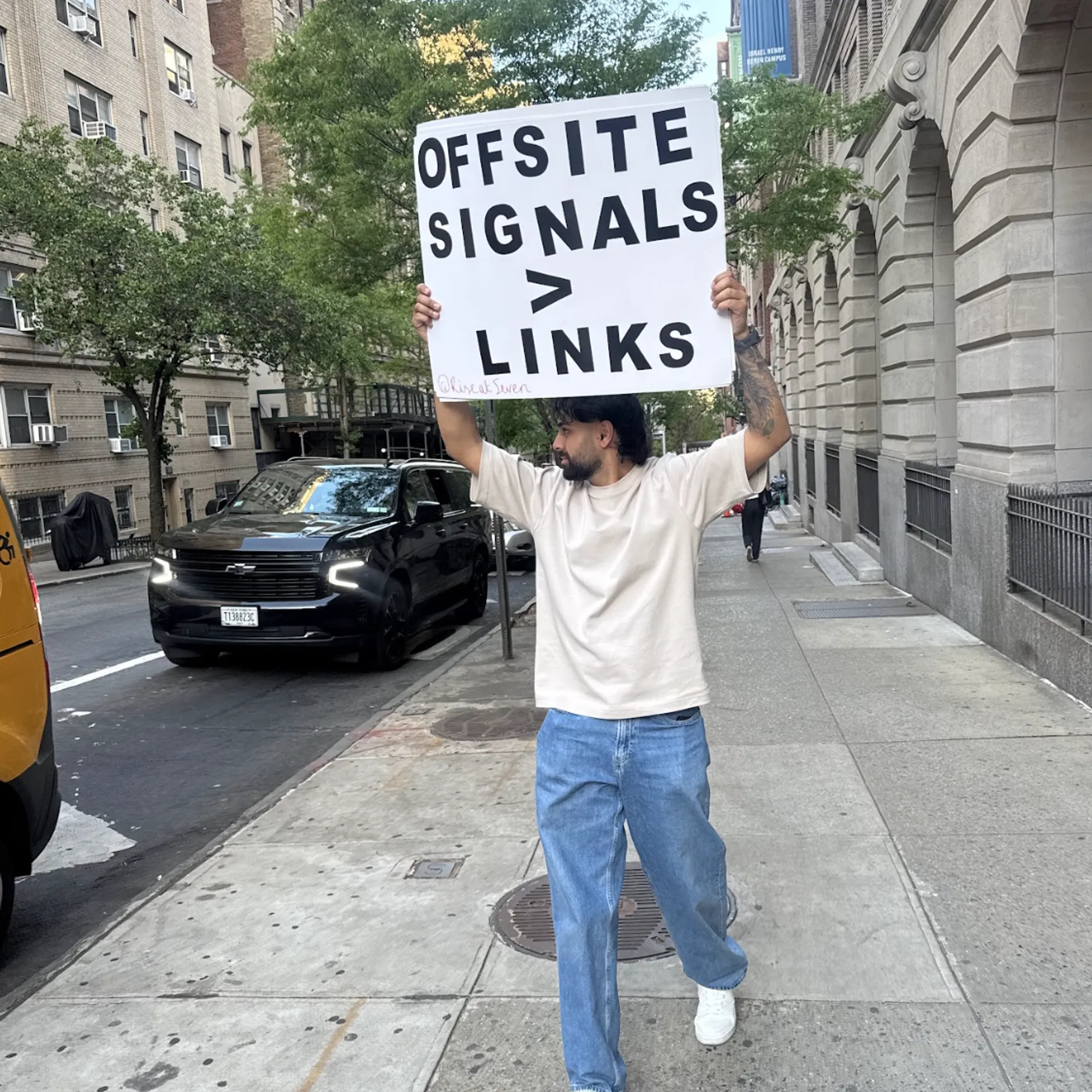How to keep your laptop cool in the heatwave

KEEP YOUR LAPTOP COOL (YES, EVEN WINDOWS CAN BE COOL).
We’re seeing some mega temperatures hitting us in the UK this week. The Met Office has given us danger to life warnings while the news stations are sharing plenty of information to help keep you and your pets cool. In this blog, I share with you some easy ways to help avoid your devices getting too hot.
HOW LAPTOPS GENERATE AND DEAL WITH HEAT
Before I fly into the headwind and give away the juicy info you’re reading this blog for, I just want to quickly explain how laptops and other devices generate and deal with heat.
Pretty much every device has a processor and many have a graphics processor too. These very clever little chips sit inside the device and do the computing for you. They’re inefficient at energy usage, so they generate a lot of heat, similar to how old lightbulbs made light but also got hot enough to fry an egg. Some processors can quickly reach 100°C which will quite literally cause burns.
Some devices like mobile phones use passive cooling - this is where the heat from the processor is spread out across the body of the phone and cools by dissipating the heat into the air. Most laptops and desktop PCs will have one or more fans installed that help pull in cold air while pushing out hot air. Your car engine also works like this except the air is used to cool a liquid which in turn cools the engine. Some computers have liquid cooling, but if you’re nerdy enough to have one of those you’re probably not going to need to read this blog.
PREVENTING OVERHEATING IS EASY
Now you know how laptops generate and deal with heat, these tips will make sense to you:
- Keep your laptop on a flat surface so the air vents stay clear. Keeping your laptop on your lap or the arm of a sofa can block the vents, and can even cause burns if you’re not careful.
- If you’ve got a fan or air conditioning then use it! This just helps make sure your laptop is surrounded by cold air.
- Avoid using processor-heavy software like image/video editors if possible. These generate a lot of heat in the processor.
- Remove any fancy protective cases you have on your laptop. These can stop some of the heat from dissipating into the air.
- Keep your laptop indoors and in the shade. If you follow the news you’ll know they’ve been telling us all to keep our curtains and blinds shut.
- Adjust your battery settings to “Low Power Mode” or “Battery Saver”. This can reduce the power output of your laptop, which stops the processor from working too hard and getting too hot.
- Buy a laptop cooling stand. These have extra little fans in them to help dissipate the heat.
TOO LATE, MY LAPTOP HAS OVERHEATED!
If your laptop has already given you warnings about being too hot or has turned itself off then don’t panic, but also don’t immediately turn it back on.Whack your laptop somewhere cool, dry, and dark. Give it 15-30 minutes to cool down before you turn it back on and follow the tips above.
Whatever you do, never put your laptop in the fridge to cool it down - yes, I have known people who did this. Doing this can cause condensation to build up inside the device and, as we all know, water and electricity don’t mix.
Thanks for checking out this blog. If you have any questions or want to add something to the list of tips then feel free to connect and drop me a DM on LinkedIn.